|
|
Learn how to create basic, nested, tabbed, or collapsible tables in Lotus Notes. This works for e-mails, calendar entries, and other Notes documents.Tags: tables, customizing, formatting, creating, table, mail, calendar, teamroom, document, Notes document, advanced, power user, style, color, cells, cell, 8.5.1, 8.5, 8.0, 8.0.2, 8.0.1, captions, row captions, moving_advanced
|
ShowTable of Contents Creating a table
- Put the document in edit mode.
- Click where you want the table to appear.
- Click Create > Table.
- Under Table Size, specify the number of rows and columns in the table.
- Select how you want to determine the width of the table.
- Fixed width - creates a measured column width that is fixed, regardless of the body size in a document. Enter a width.
- Fit with margins - creates a table that adapts to the document size, and fills from margin to margin, within a rich-text field.
- Fit to window - creates a table that fills the document completely from left to right, extending beyond the margins of a rich-text field in a document.
- Under Table Type, click the basic table button (the default).

- Click OK.
Creating a nested table
A nested table is a table inside a cell of another table. To create a nested table, click the cell where you want the table to appear, and then create a table as described above.
Creating a table that has collapsible sections
This is an example of a table with three rows (Caption 1, 2, and 3) and two columns, with the first captioned row expanded:
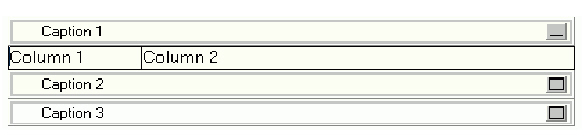
- While creating or editing an e-mail or Notes document, click where you want the table to appear.
- Click Create > Table.
- Specify the number of rows and columns in the table, and select how you want to determine the width of the table.
- Under Table Type, click the caption table button.

Creating a table that has tabbed rows
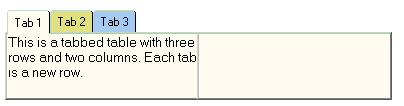
- While creating or editing an e-mail or Notes document, click where you want the table to appear.
- Click Create > Table.
- Specify the number of rows and columns in the table, and select how you want to determine the width of the table.
- Under Table Type, click the tabbed table button.

|