ShowTable of Contents
Overview
In the first article (Part1) I described how to customize a portal page to integrate IC 3.01 with a static page solution. Now I describe how to integrate with a standard portal page with a Web Page Portlets.
in this modality you obtain a dynamic Portal head section, because you use a standard Portal Page.
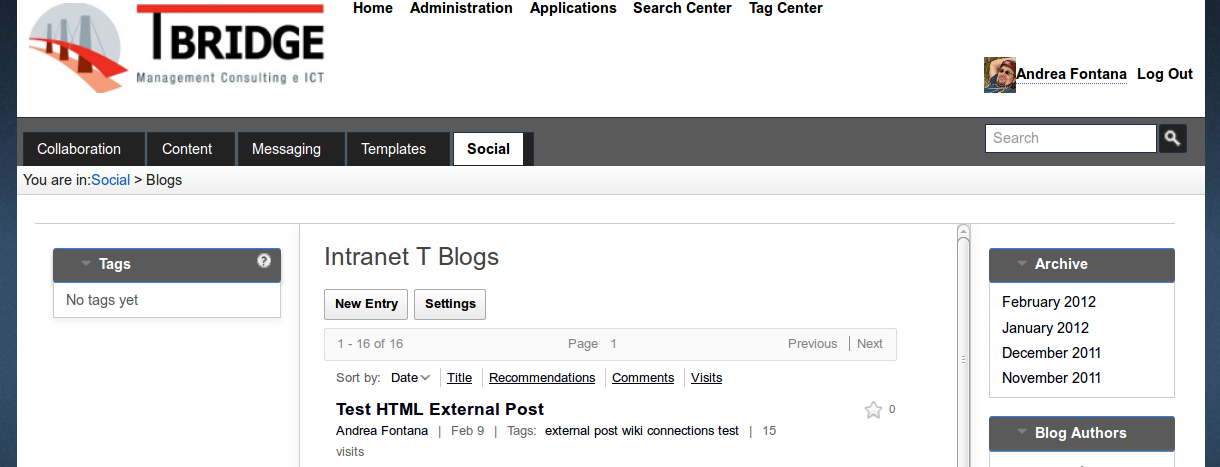
Creating a Stylesheet to Customize the UI
As in the previous article to create a stylesheet to hide the head and allow the integration of IC, compared to the previous file some classes have been added to allow integration using a portlet.
the new .css is
#******************************************************************#
#* WAI.CSS *#
#* this .css is used to hide the IC head when it's integrated *#
#* WebSphere Portal using PageBuilder 2 Theme *#
#* *#
#* v.1.a by A.Fontana *#
#*****************************************************************#
#lotusBanner, .lotusBanner {
display: none;
overflow: hidden;
padding: 5px 15px 4px 30px;
text-align: right;
}
.lotusPlaceBar lotusui {
display: none;
}
.lotusTitleBar .lotusTabs li {
display: none;
}
.lotusFooter {
display: none;
}
body.lotusui {
background: none repeat scroll 0 0 transparent;
}
.lotusPlaceBar {
display: none;
}
.lotusTitleBar {
display: none;
}
.lotusContent {
height: 1050px;
overflow-y: auto;
}
.entryContentContainer {
overflow-y: visible;
width: 100%;
}
.wrapHat {
display: none;
}
.ibmLayoutContainers {
padding: 0;
}
#lotusColRight .lotusSection {
overflow: hidden;
width: 155px;
}
.lotusui .lotusContent {
padding: 20px 50px 20px 20px;
}
Create Portal page to integrate IC features
Now, go to Portal administration and create a new label. For example, Social is created in the following screen capture
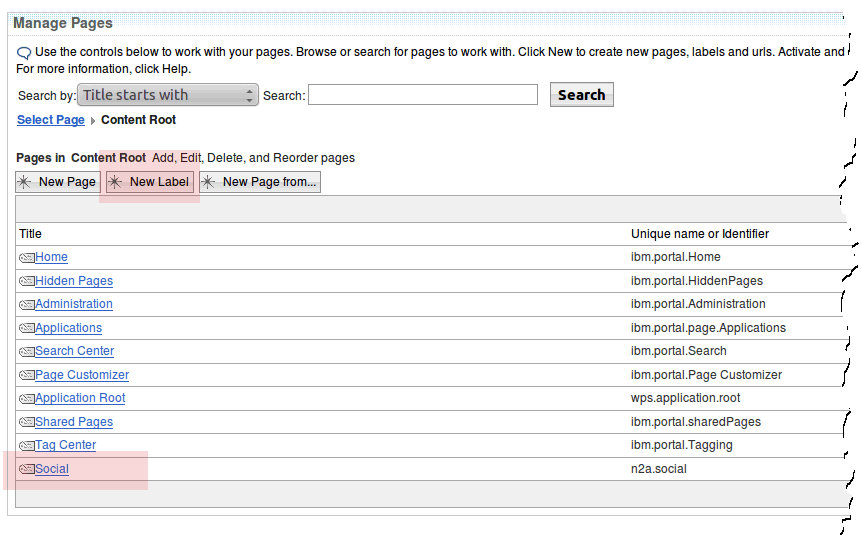
Click the label.
Create an empty portal page for integrate IC, with the following option:
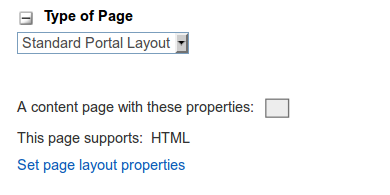
create a copy of Web Page Portlet and name it with following mode
<yoursVirtaulPortalID>.Social
, where
your VP identifier. in my case tb.Social
add a new copy in the page, save, and edit a page and Edit Sahred Settings in the portlet Menu
complete a URL:Field with your complete URL of IC features you want integrate, like this
http://<fqdn>/blogs/tbridge/?FromPortal=yes&skin=tbridge
wehre FQDN is Full Qualified Domain Name-
and save.
You must repeat this steps for every IC's features, you want integrate.
in this way using a portal page, you will not need to update your pages when you update the integration of the portal structure by adding or removing pages, sections, etc etc ....
About the author
Andrea Fontana currently works as a System Architect, defining, organizing, and configuring complex IBM product-based solutions. In particular he works with WebSphere Portal and its collaborative environment including Domino 8.0.x, 8.5, IBM Connections 3.01, Lotus Quickr 8.0.x, and IBM Sametime, with respect to setting up SSO Kerberos integration solutions and configuring systems with a R-proxy solution with SSL integration. His past experience includes roles as an Application Developer, Database Administrator, and Project Manager in a wide variety of business applications. He graduated from the ITIS Zuccante C., Mestre (Venice), specializing in Industrial Electronics. You can reach Andrea at a.fontana@net2action.com.