 Add Site Certificates to the Lotus Domino JVM cacerts Keystore Add Site Certificates to the Lotus Domino JVM cacerts Keystore |
|
How to add site certificates to the Lotus Domino JVM cacerts keystore.
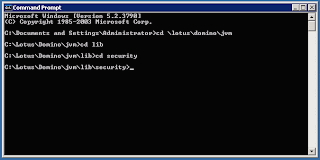
| Fig. 1 - Navigate to the Domino JVM security directory |
Step 1 - Navigate to the Domino JVM security directory. For me, that's c:/lotus/domino/jvm/lib/security. For simplicity sake, I put the .cer certificate file in the security folder. It let's me quickly know which certificates I have installed in the cacerts on that server. 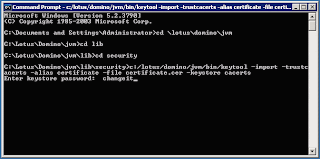
| Fig. 2 - Install the certificate in the cacerts keystore |
Step 2 - Enter the command to install the certificate in the keystore. The tool to use is called keytool, and it's located in the jvm/bin directory. The command line to install the certificate looks like this: keytool -import -trustcacerts -alias certificate -file your_certificate.cer -keystore cacerts
The important part for you to change in the line above goes like this, the word after -alias signifies the name the certificate is referenced as in the keystore. The word after -file is the name/location of the certificate you are installing. The word after -keystore is the name/location of the keystore file. Once you enter all of this, and press enter, you will be prompted for the password for the cacerts keystore. The default password for the keystore is 'changeit'. Clever, eh? Enter the password (changeit) and press enter again. 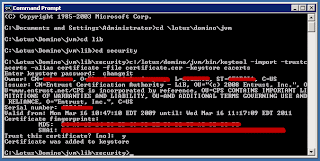
| Fig. 3 - Prompting to accept the certificate |
Step 3 - You will be prompted to accept the certificate. Type 'y' or 'yes', if you trust it. Step 4 - Restart your Lotus Domino server or service. Try to do it when there are no users on the server. Causes less complaining. |