Notes/Domino Fix List
 | 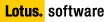 |

| SPR # CLYH4QWQ3B | Fixed in 5.0.7 release | Template fix: MAIL50EX.NTF |



Product Area: Domino Offline Services; Template  Technical Area: Other Technical Area: Other  Platform: Cross Platform Platform: Cross Platform
SPR# CLYH4QWQ3B - CanonicalServerName field is incorrect in Offline Configuration Document. Prior to this fix, the field would show whatever is listed in the location document home/mail server field. This problem has been fixed in 5.0.7.
Technote Number: 1092663

Problem:
This issue was reported to Lotus Quality Engineering and has been addressed in
DOLS 1.0.3 (which ships with Domino 5.0.7).
Excerpt from the Lotus Notes and Lotus Domino Release 5.0.7 QMR Fix List
(available at http://www.notes.net):
Other
SPR# CLYH4QWQ3B - CanonicalServerName field is incorrect in Offline
Configuration Document. Prior to this fix, the field would show whatever is
listed in the location document home/mail server field. This problem has been
fixed in 5.0.7
For a user to successfully install the iNotes Access for Microsoft Outlook
client or other DOLS-enabled application, the correct canonical server name
must be listed in the Offline Configuration document in the user's mail file or
database. If this name is incorrect, you receive errors during the install of
iNotes.
To work around the issue, use the following steps:
1. To check the field CanonicalServerName in the Offline Configuration
document, open the mail file with a Notes Client. Select Actions, Edit Offline
Configuration.
2. Right-click and select Field Properties, then change to Document Properties
using the drop-down box.
3. In the Document Properties, click the Design tab (triangle icon). Select
"CanonicalServerName" from the list of field names on the left. In the
right-hand pane, you should see the name of the DOLS server in canonical format
("CN=Server/OU=OrgUnit/O=Organization").
4. Verify that this matches the name of the server on which the mail file
resides.
5. If this name is incorrect, you must delete and re-create the Offline
Configuration document. First, you must verify the correct mail server name is
entered in your Location document.
a. Open your Location document (File, Mobile, Edit Current Location).
b. Click the Servers tab.
c. In the "Home/mail server:" field, enter the full hierarchical name of the
server (Server/OrgUnit/Organization).
d. Save and close.
Note: If you are an administrator creating mail files for other users, you
need to temporarily change the entry in the Home/Mail Server field in your
Location document, or switch to a Location document that has the correct server
name for the particular mail user whose file you are correcting.
6. Delete and re-create the Offline Configuration document using the
instructions in the following document:
"How to Delete and Recreate the Offline Configuration Document in an Extended
Mail File" (#182921 ).Supporting Information:
The Offline Configuration document reads the value of the Mail Server from the
Location document, not the Mail Server selected during User Registration.
Therefore, this situation can occur when an administrator, whose mail file is
on one server, creates user mail files on a different server. To prevent this
issue from occurring, when registering users make sure you use a Location
document that has the correct value for the Home/Mail Server for the users you
are registering.
Related Documents:
How to Delete and Recreate the Offline Configuration Document in an Extended
Mail File
Document #: 182921 More >


Last Modified on 05/20/2002

Go back
 |